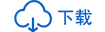1).SW1 和 SW2 配置過程如下:
1、 在 SW1 和 SW2 中設置版本支持為 MSTP
2、在 SW1 和 SW2 中,進入“Spanning Tree—Configure MST Region Identifier”進行如下配置: Name=MSTPRegion1 Revision Level=1
3、在 SW1 中“Configure Bridge RSTP Parameters”設置 RSTP 橋優先級為 “0”。這樣可以設置 CIST 的根橋為 SW1。
4、在 SW1 和 SW2 中,進入“Virtual LANs—Configure Static VLANs”將 vlan 映射到 MSTI: VID=1,MSTI=0 VID=2,MSTI=1 VID=3,MSTI=2
5、在“Configure Port MSTI Parameters”中設置 MSTI 的端口優先級,設置 SW1 端口 1 在 Instance 1 的優先級為“0”,設置 SW2 端口 2 在 Instance 2 的優先級為“0”。
6、 在“Configure Bridge MSTI Parameters”中設置 SW1 在 Instance 1 的優 先級為 0,設置 SW2 在 Instance 2 的優先級為 0。 配置完成后,Region1 中會有 MSTI1 和 MSTI2。
2).SW3 和 SW4 配置過程如下:
1、設置 SW3 和 SW4 支持的版本為 MSTP
2、在 SW3 和 SW4 中,進入“Spanning Tree—Configure MST Region Identifier”進行如下設置: Name = MSTPRegion2 Revision Level = 2
3、在 SW3 和 SW4 中進入“Virtual LANs—Configure Static VLANs”將 vlan 和 MSTI 進行如下映射:
VID=1,
MSTI=0
VID=3,
MSTI=1
VID=4,
MSTI=2
4、在“Configure Port MSTI Parameters”中設置 MSTI 的端口優先級,設置 SW3 端口 1 在 Instance 1 的優先級為“0”,設置 SW4 端口 2 在 Instance 2 的優先級為“0”。
5、在“Configure Bridge MSTI Parameters”中,設置 SW3 在 Instance 1 中 的橋優先級為 0,設置 SW4 在 Instance 2 中的橋優先級為 0。
6、配置完成后,Region2 中會有 MSTI1 和 MSTI2,如圖 2-4 和圖 2-5 所示。 SW3 是 MSTI1 的根橋,SW4 是 MSTI2 的根橋
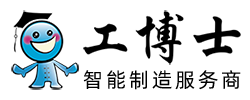
 在線客服
在線客服
 企業微信
企業微信